VSCode with Sessions
Step 0: Create and add the SSH Key
Create an ssh key from the computer you'd like to connect from (skip this step if you already have a key)
# make the ssh key (if you don't have one)
ssh-keygen -b 2048 -t rsa -f ~/.ssh/grid_ssh_creds -q -N ""
# add the key to the ssh-agent (to avoid having to explicitly state key on each connection)
# to start the agent, run the following
eval $(ssh-agent)
# then add the key
ssh-add ~/.ssh/grid_ssh_creds
# add the keys to grid
grid ssh-keys add key_1 ~/.ssh/grid_ssh_creds.pub
Step 1: Launch a session
grid session create --name fun-bear-259
Step 2: Login to the interactive session
grid session ssh fun-bear-259
Step 3: Install remote ssh extension
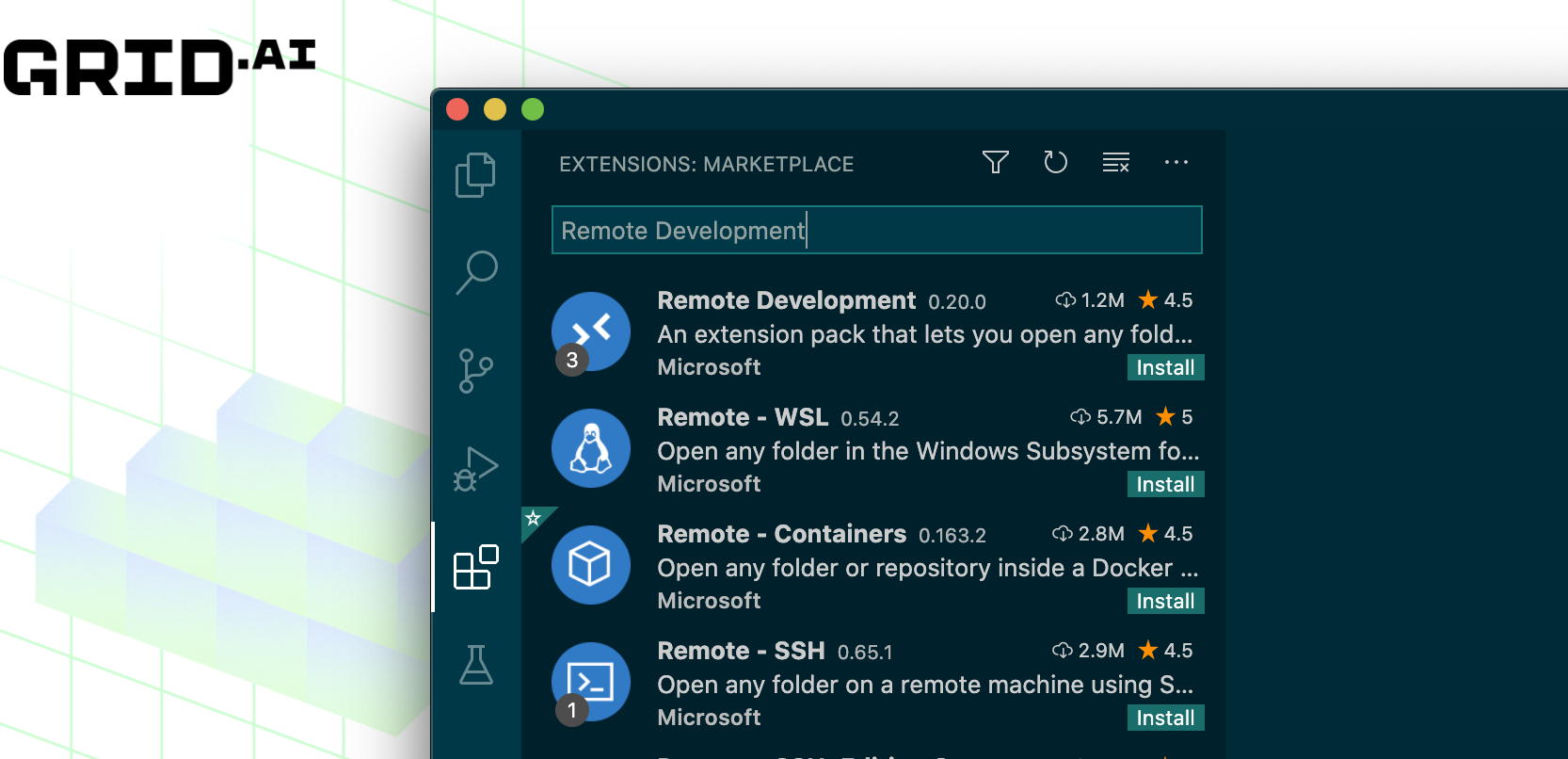
Step 4: Click the remote tab and find your session
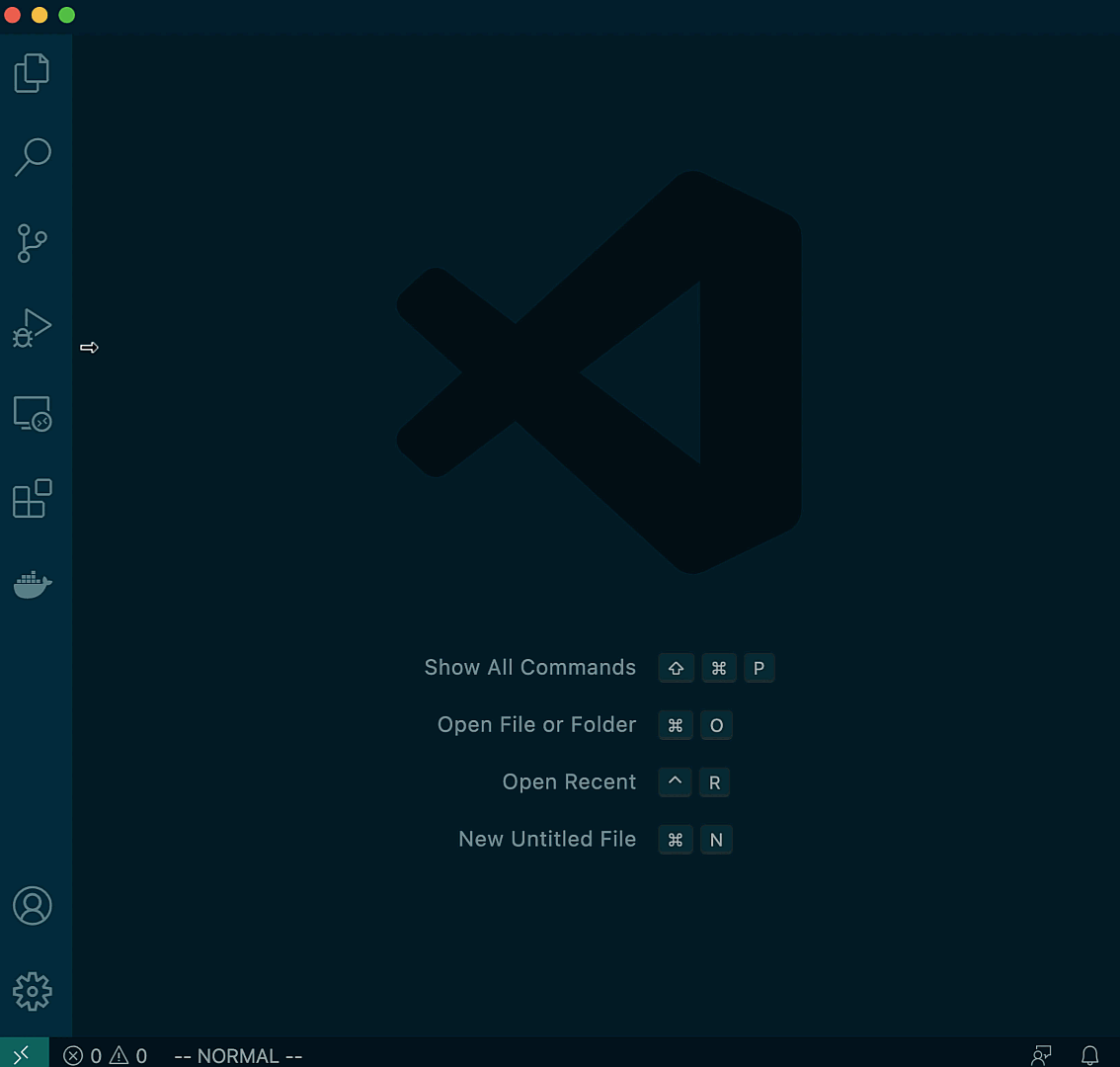
Step 5: Ready
Clicking on it will open VSCode in the remote IxNode. You can use VSCode with any of its features.
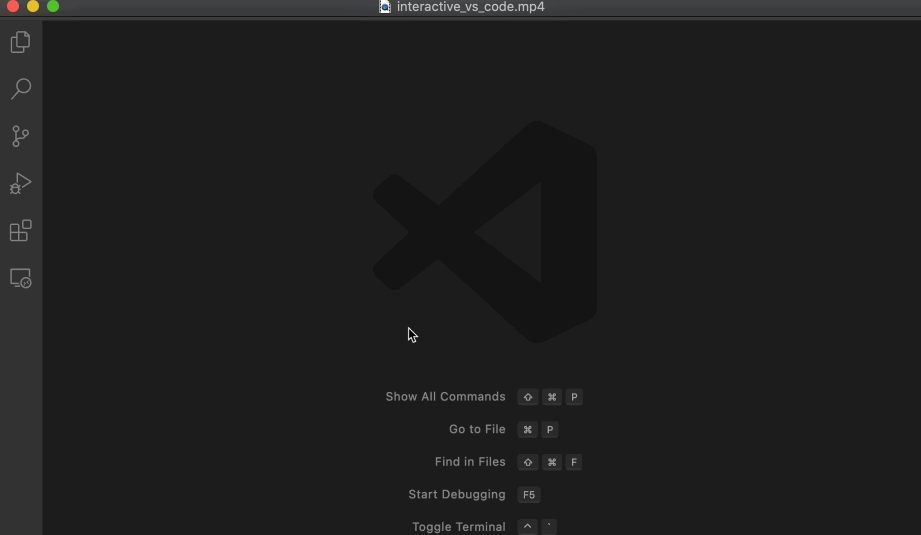
note
You can clone any Github repositories into a Session using the HTTPS cloning method (SSH will not work).