Machines
Here are the machines (also known as instance types) you can use to create sessions and runs. The syntax for specifying an instance type is numberOfAccelerators_acceleratorType_availableMemory. Below is an example utilizing this syntax to create a session on a machine with 8 v100 gpus and 32 GB memory.
grid session create --instance_type 8_v100_32gb
The below table provides AWS instance types to numberOfAccelerators_acceleratorType_availableMemory mapping.
| Name | CPU | GPU | Memory | Accelerator | numberOfAccelerators acceleratorType availableMemory | Exception Instance Type Used |
|---|---|---|---|---|---|---|
| t2.medium | 2 | 0 | 4 | CPU | 2_CPU_4GB | |
| t3.medium | 2 | 0 | 4 | CPU | 2_CPU_4GB | t2.medium |
| t2.large | 2 | 0 | 8 | CPU | 2_CPU_8GB | |
| t3.large | 2 | 0 | 8 | CPU | 2_CPU_8GB | t2.large |
| m5a.large | 2 | 0 | 8 | CPU | 2_CPU_8GB | t2.large |
| t2.xlarge | 4 | 0 | 16 | CPU | 4_CPU_16GB | |
| t3.xlarge | 4 | 0 | 16 | CPU | 4_CPU_16GB | t2.xlarge |
| m5a.xlarge | 4 | 0 | 16 | CPU | 4_CPU_16GB | t2.xlarge |
| t2.2xlarge | 8 | 0 | 32 | CPU | 8_CPU_32GB | |
| t3.2xlarge | 8 | 0 | 32 | CPU | 8_CPU_32GB | t2.2xlarge |
| m5a.2xlarge | 8 | 0 | 32 | CPU | 8_CPU_32GB | t2.2xlarge |
| m5a.4xlarge | 16 | 0 | 64 | CPU | 16_CPU_64GB | |
| m5a.8xlarge | 32 | 0 | 128 | CPU | 32_CPU_128GB | |
| m5a.12xlarge | 48 | 0 | 192 | CPU | 48_CPU_192GB | |
| m5a.16xlarge | 64 | 0 | 256 | CPU | 64_CPU_256GB | |
| m5a.24xlarge | 96 | 0 | 384 | CPU | 96_CPU_384GB | |
| g2.8xlarge | 32 | 4 | 60 | K520 | 4_K520_60GB | |
| p2.xlarge | 4 | 1 | 61 | K80 | 1_K80_61GB | |
| p2.8xlarge | 32 | 8 | 488 | K80 | 8_K80_488GB | |
| p2.16xlarge | 64 | 16 | 732 | K80 | 16_K80_732GB | |
| g3s.xlarge | 4 | 1 | 30.5 | M60 | 1_M60_30.5GB | |
| g3.4xlarge | 16 | 1 | 122 | M60 | 1_M60_122GB | |
| g3.8xlarge | 32 | 2 | 244 | M60 | 2_M60_244GB | |
| g3.16xlarge | 64 | 4 | 488 | M60 | 4_M60_488GB | |
| g4dn.xlarge | 4 | 1 | 16 | T4 | 1_T4_16GB | |
| g4dn.2xlarge | 8 | 1 | 32 | T4 | 1_T4_32GB | |
| g4dn.4xlarge | 16 | 1 | 64 | T4 | 1_T4_64GB | |
| g4dn.8xlarge | 32 | 1 | 128 | T4 | 1_T4_128GB | |
| g4dn.16xlarge | 64 | 1 | 256 | T4 | 1_T4_256GB | |
| g4dn.12xlarge | 48 | 4 | 192 | T4 | 4_T4_192GB | |
| g4dn.metal | 96 | 8 | 384 | T4 | 8_T4_384GB | |
| p3.2xlarge | 8 | 1 | 61 | V100 | 1_V100_61GB | |
| p3.8xlarge | 32 | 4 | 244 | V100 | 4_V100_244GB | |
| p3.16xlarge | 64 | 8 | 488 | V100 | 8_V100_488GB | |
| p3dn.24xlarge | 96 | 8 | 768 | V100 | 8_V100_768GB |
Accepted Conventions
There are two accepted conventions for specifying the machine types:
numberOfAccelerators_acceleratorType_availableMemory- instance.size as taken from the official aws documentation. An example of this can be found in the table here.
3. when
numberOfAccelerators_acceleratorType_availableMemoryresults in duplicate, the Exception Instance Type Used column contains the actualinstance_typeused.
Below are examples utilizing both the numberOfAccelerators_acceleratorType_availableMemory syntax and instance.size syntax to create a session on a machine with 8 v100 gpus and 32 GB memory.
numberOfAccelerators_acceleratorType_availableMemory syntax
grid session create --instance_type 8_v100_32gb
instance.size syntax
grid run --instance_type p3.16xlarge hello.py --gpus 8
Show Instance Types available in Cluster
To show all the available instance types in your cluster from the CLI you can submit:
grid instance-types
This will provide the instance size names from the AWS convention that you have available for use by your cluster.
Recommended Instance Types
Some instances show a label Recommended in the UI (this is not shown in the CLI yet).These instances have higher availability than instances without this label and can allow for faster session start up times.
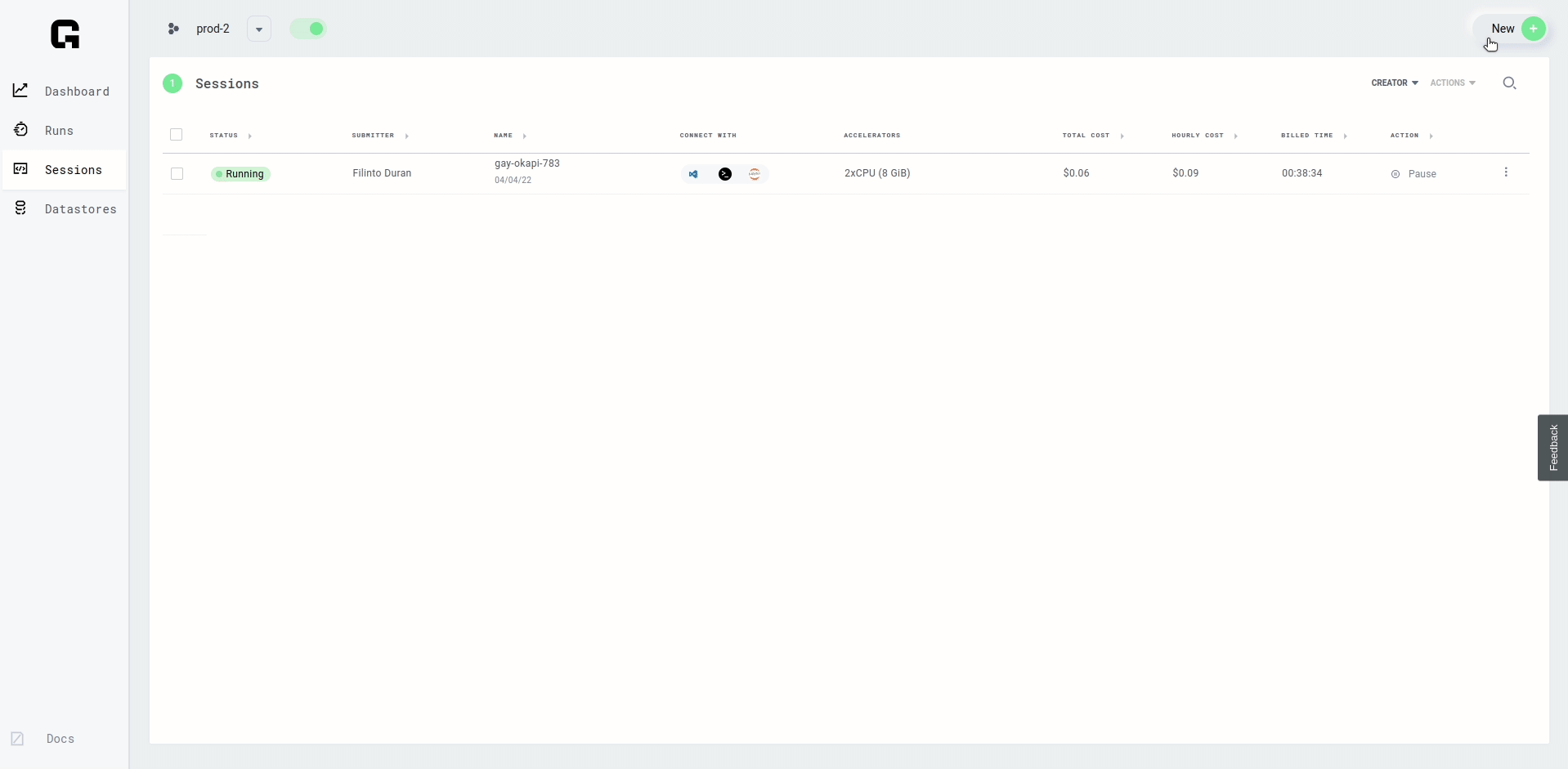
Spot Instances
Spot instances give you access to cheaper compute instances, but they can take longer to start, depending on how popular they are at the moment requested.
You can also try using spot instances with Sessions [BETA], if you don't mind waiting for the instance to be available or if you don't mind your Session being interrupted when the instance becomes unavailable.
To select a spot instance in the Grid UI, select the "spot instance" checkbox in the Session configuration page:
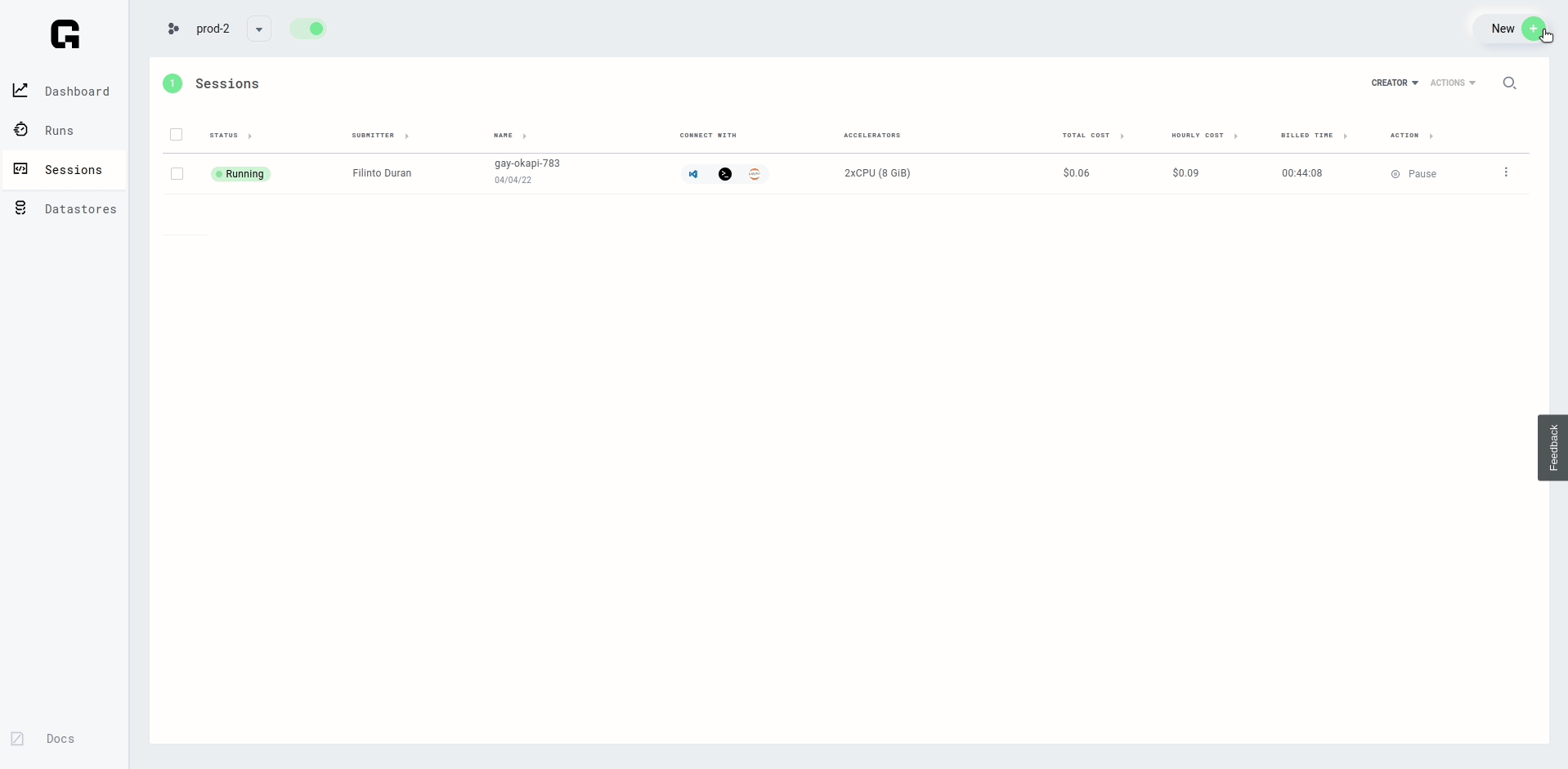
In the CLI, add the option --use_spot to your session create command:
grid session create --use_spot
grid run --use_spot